Graph Frame Overview
The graph frame visually displays the data retrieved from your queries. The screen is divided into two main areas: the Query Editor and the Display Frame.
Query Editor
A text box to enter Cypher queries or special commands.
Special commands start with a colon
:and include::play northwind— Tutorial with northwind dataset:server connect— Connect to a database server (alerts if already connected):server status— Show database connection status or connect guide:server disconnect— Disconnect from the database (alerts when disconnected)
Running Queries
Click Run Query to execute the current query or special command.
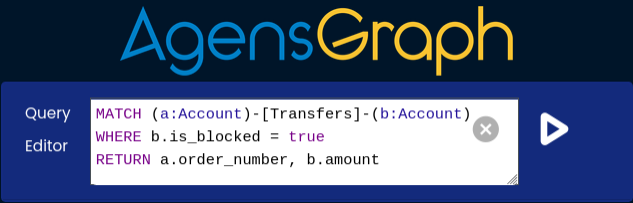
Editor Resizing
Drag the edge of the Query Editor to resize the window.
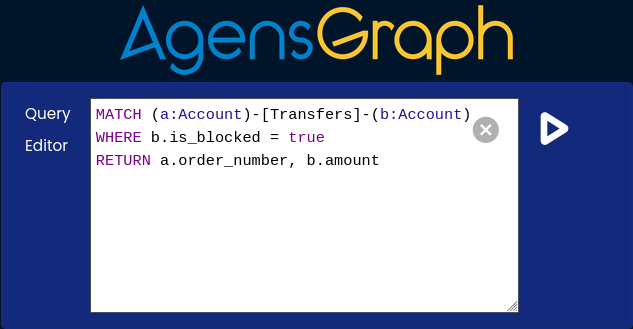
Query History
Use
CTRL + ↑orCTRL + ↓to cycle through previously executed queries.
Result Frame
The frame shows the query results either as a graph or table, with graph view as the default.
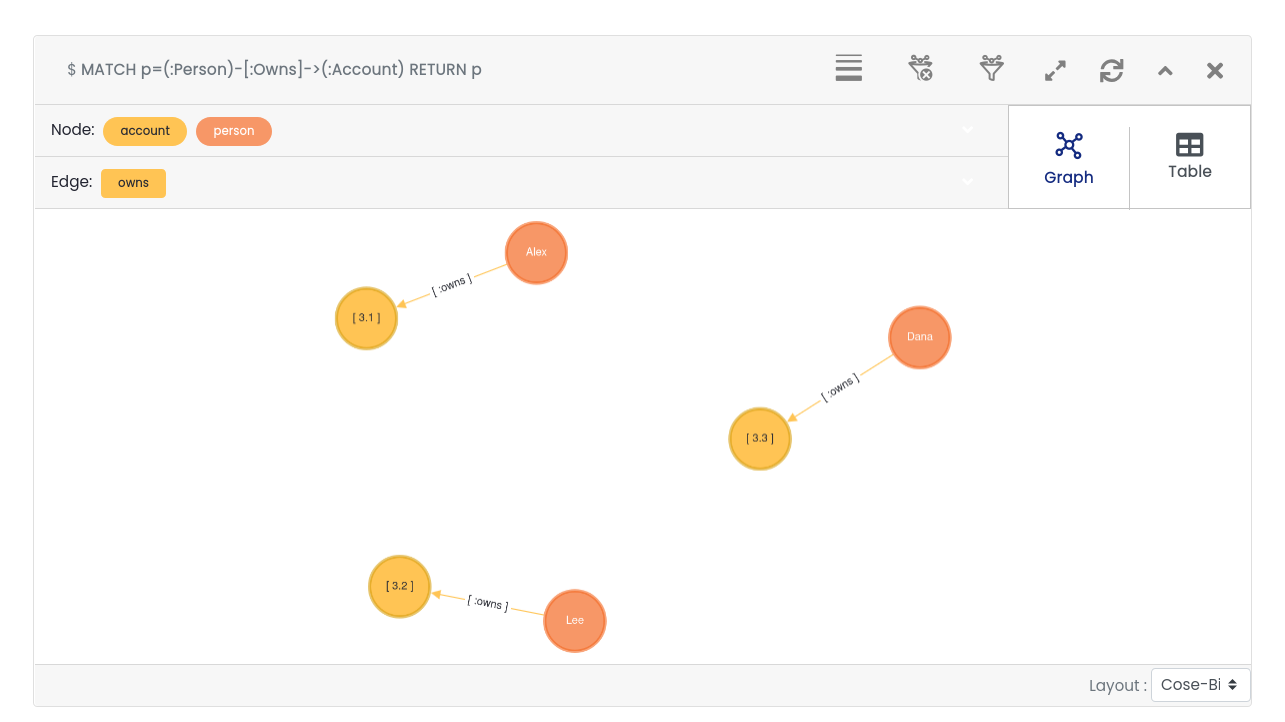
Frame Controls
 Edge Weight — Adjust the weight of edge in graph.
Edge Weight — Adjust the weight of edge in graph. Filter — Highlight specific nodes in the results.
Filter — Highlight specific nodes in the results. Remove Filter — Clear the applied filter.
Remove Filter — Clear the applied filter. Maximize Frame — Expand the frame to full size.
Maximize Frame — Expand the frame to full size. Resize Frame — Restore frame to original size.
Resize Frame — Restore frame to original size. Refresh Frame — Reload frame to initial state.
Refresh Frame — Reload frame to initial state. Fold Frame — Minimize the frame.
Fold Frame — Minimize the frame. Open Frame — Restore a minimized frame.
Open Frame — Restore a minimized frame. Close Frame — Close the frame entirely.
Close Frame — Close the frame entirely.
Graph View Controls
 Close Frame — Zoom into the frame entirely.
Close Frame — Zoom into the frame entirely. Close Frame — Zoom out of the frame entirely.
Close Frame — Zoom out of the frame entirely. Close Frame — Recentering frame entirely.
Close Frame — Recentering frame entirely. Close Frame — Downloading of graphs with your custom name.
Close Frame — Downloading of graphs with your custom name.