Installation
System Requirements
AGViewer works on modern web browsers that support ES6, such as:
Google Chrome
Microsoft Edge
Safari
Mozilla Firefox
Installation Using Docker
Install Docker from the official site: https://www.docker.com/get-started
(Make sure to install the version compatible with your OS.)Pull image from docker using following command
docker pull skaiworldwide/agviewer:latest
Run AGViewer using Docker:
docker run -d \
--publish=3001:3001 \
--name=agviewer \
skaiworldwide/agviewer:latest
After installation, verify the container is running:
docker ps -a
AGViewer will be accessible at in browser with URL: http://localhost:3001
Installation From Source
Environment Setup
Before installing AGViewer, ensure the following prerequisites are installed:
Node.js - 14.16.0
Required Global Packages: pm2
Install the required packages globally:
npm install -g pm2
Using pm2 (For production)
Run AGViewer in production environment using:
npm run setup
pm2 start ecosystem.config.js --env release
To stop the process use the commands:
pm2 stop ag-viewer-release
pm2 delete ag-viewer-release
Using npm (For developers)
Set up and start AGViewer with the following commands:
npm run setup
npm run start
Installer using Windows Installer
Follow these simple steps to install and run the AGViewer application on your Windows computer.
Download the Installer
Download the latest Windows AGViewer-Setup.exe file from the Link
Install the Application
Launch the installation wizard by Double-click on AGViewer-Setup.exe and follow the steps:
Choose the Installation Options, i.e. either to have a global installation or only for the current user.
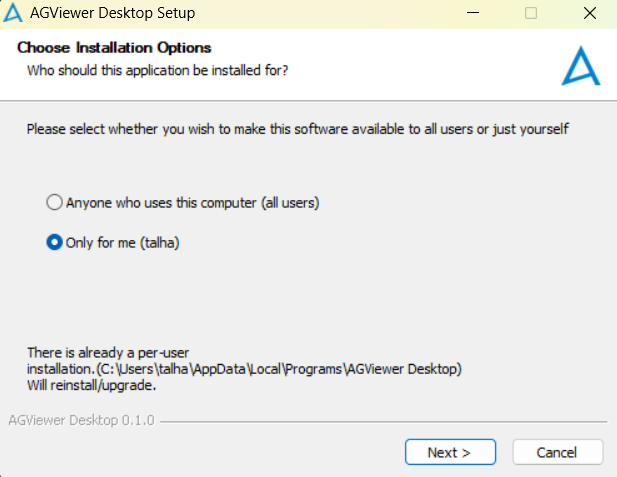
Choose an installation folder (or keep the default)
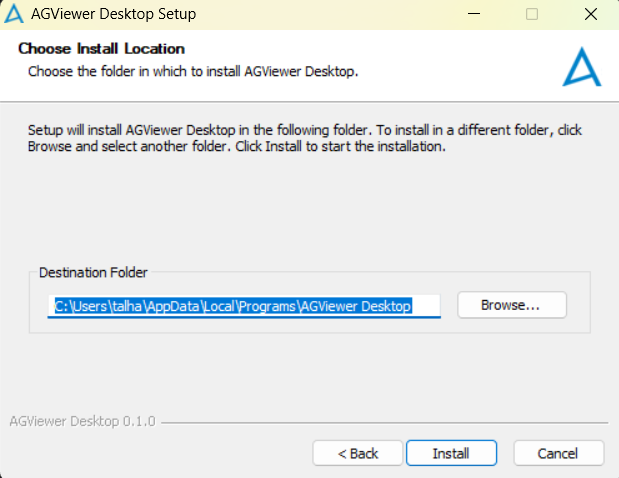
Click Install button to perform installation.
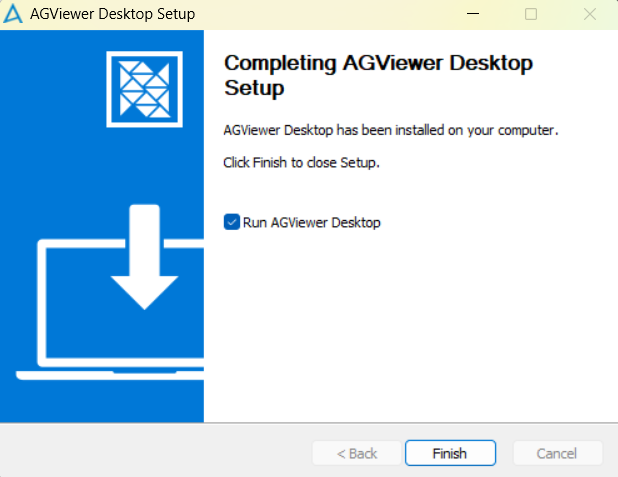
Once installation completes, click Finish button.
AGViewer Running
After installation, AGViewer will be available in your Start Menu.
Or you can double-click the AGViewer shortcut on your desktop.
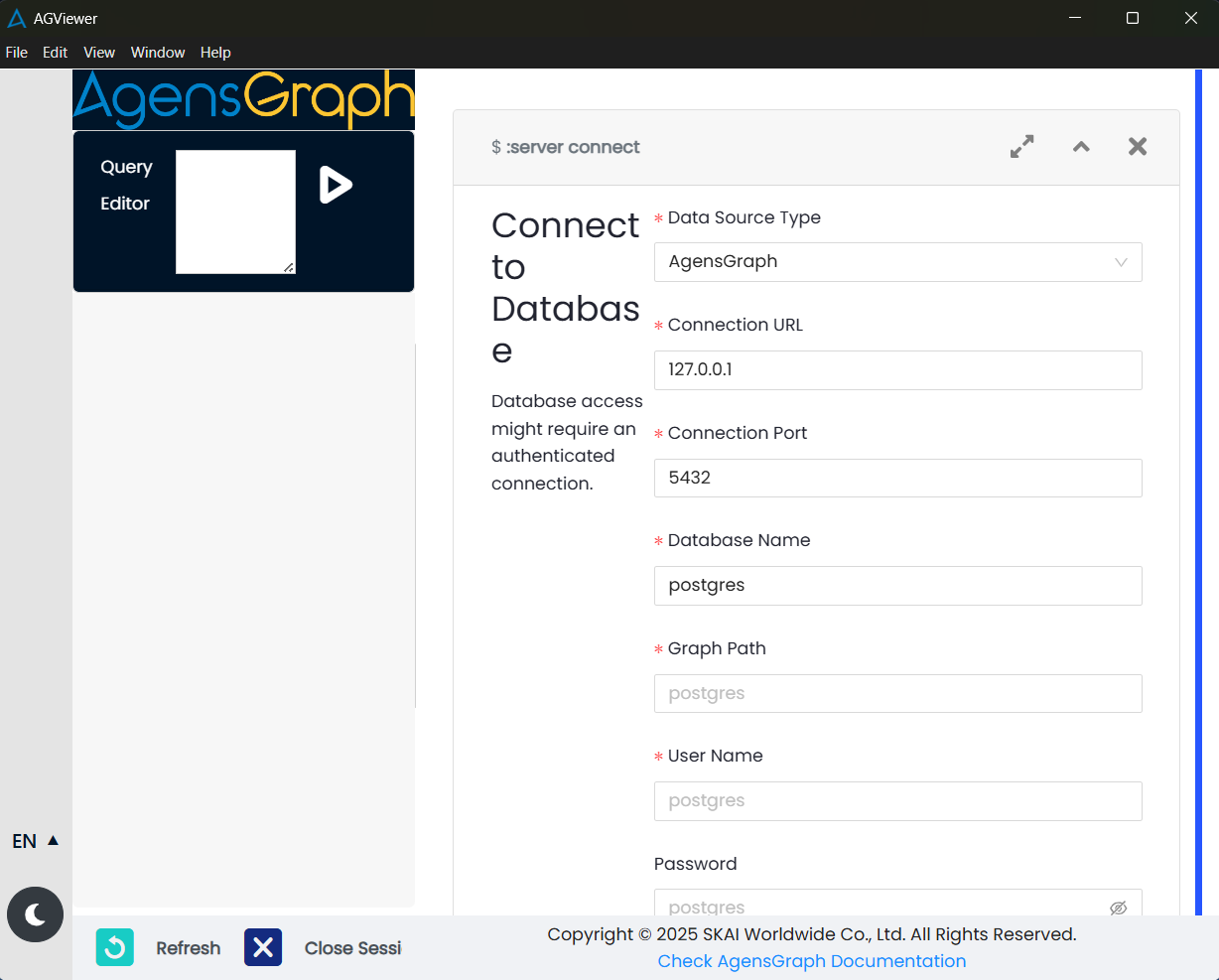
Troubleshooting
Issue: Windows SmartScreen warning
Solution: Click More Info → Run Anyway (if you trust the source).Issue: Application won’t start
Solution: Make sure you downloaded the latest version and reinstall.